Templates
Google Docs templates
We have three Google Docs templates: a basic outline, a detailed example with a table of contents, tables, typographic elements, and an appendix, and a letterhead.
Instructions
To save 18F styles as your default Google styles:
- Open the basic outline.
- In the Styles drop-down menu, choose Options > Save as my default styles. Any new Google document you create will use the 18F styles by default.
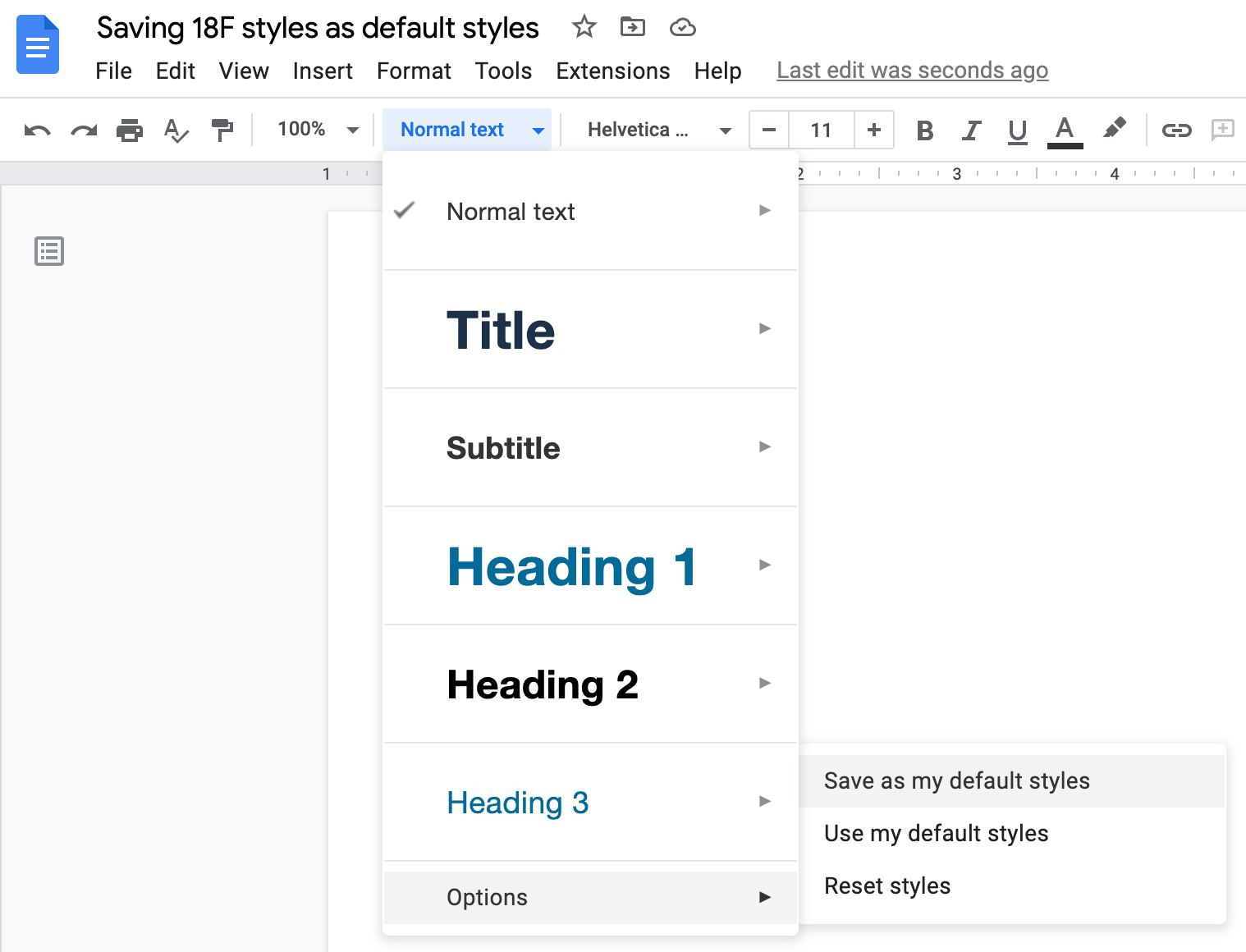
To apply 18F styles to an existing Google document:
- Follow the instructions above to save 18F styles as your default Google styles.
- Open an existing document you want to apply the 18F styles to.
- In the Styles drop-down menu, choose Options > Use my default styles. This will apply the 18F styles and override any existing styles in the document.
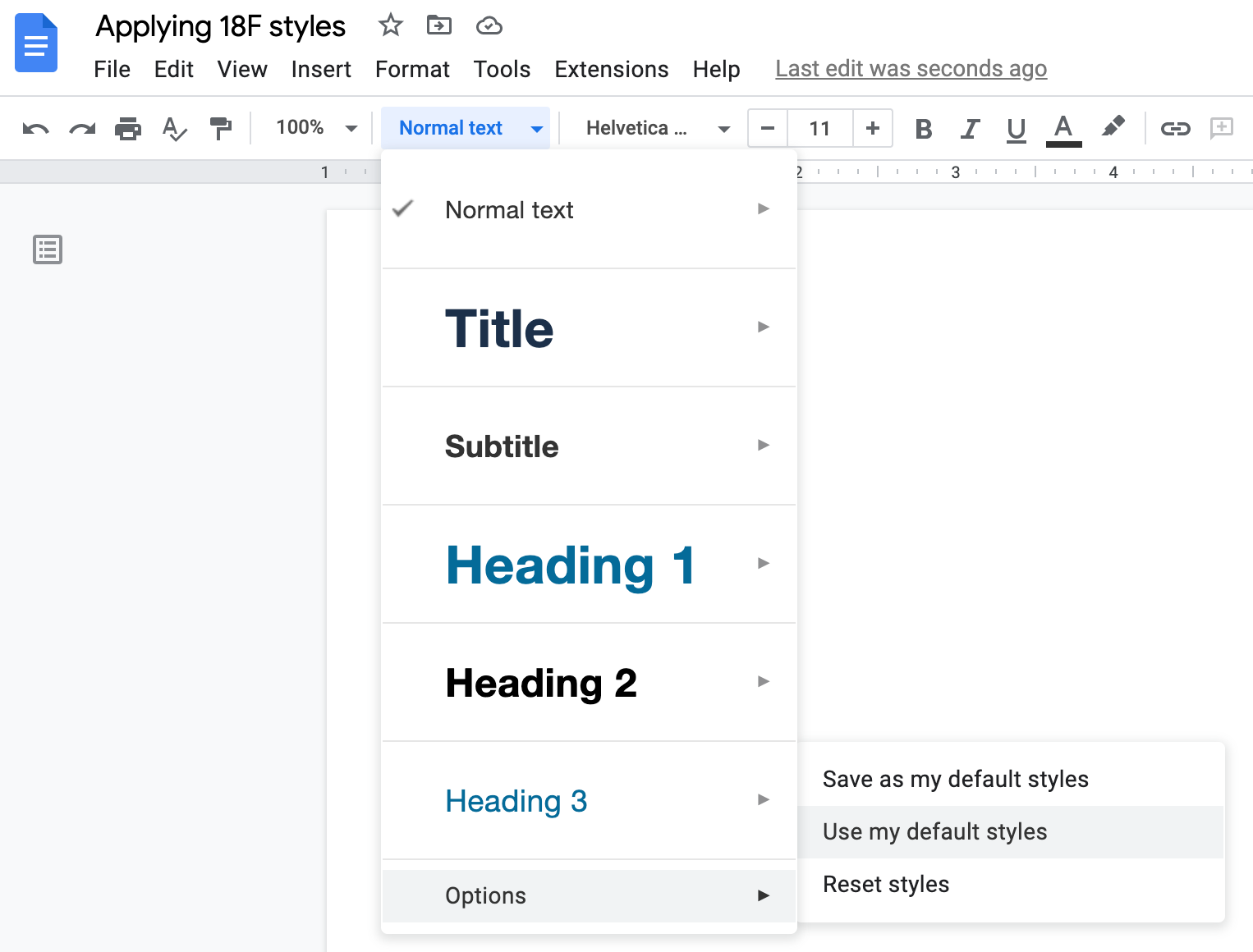
To reuse specific tables or typographic elements in a Google Doc:
- Open the detailed example.
- Click File > Make a copy… (This will ensure you don’t accidentally edit the original master file.)
- Highlight and delete any sections you don’t need, and make changes as needed.
Google Slides presentation templates

Instructions
To make a new Google Slides presentation
- In Google Drive, click New > Google Slides > From a template.
- Once the GSA Template Gallery opens, choose the 18F Slide Theme presentation from the list.
- This will create a copy of the template. Rename your presentation so that the team doesn't confuse it with the original.
To import the theme into an existing Google Slides presentation
- Open your existing presentation.
- Choose the Theme button in the toolbar.
- Click Import theme at the bottom of the theme menu.
- Search for 18F Slide Theme.
- Select and import the theme.
You can choose different layouts by selecting and inserting master pages from the template. For more details, learn about custom layouts and themes.

 Visual identity
Visual identity